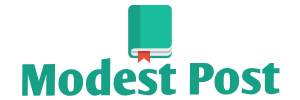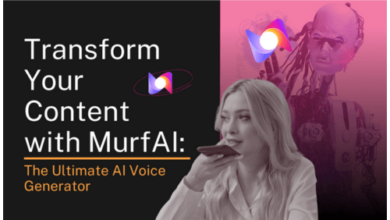To connect a Ubotie keyboard to a Mac via Bluetooth, follow these steps:
Note: The specific steps may vary slightly depending on the model of your Ubotie keyboard and the version of your Mac’s operating system (macOS).
- Prepare Your Ubotie Keyboard:
- Ensure that your Ubotie Bluetooth keyboard is charged and turned on. Most Bluetooth keyboards have a power switch that needs to be in the “On” position.
- Enable Bluetooth on Your Mac:
- Click the Apple menu () in the top-left corner of your Mac’s screen.
- Select “System Preferences.”
- Access Bluetooth Settings:
- In the “System Preferences” window, click on “Bluetooth.”
- Put the Ubotie Keyboard in Pairing Mode:
- On your Ubotie keyboard, look for the Bluetooth button. It is usually labeled as “Connect” or “Pair.”
- Press and hold this button until the keyboard’s indicator lights start flashing to indicate it’s in pairing mode. Refer to your keyboard’s user manual for the specific button or key combination to enter pairing mode.
- Pair the Keyboard with Your Mac:
- In the Bluetooth settings on your Mac, make sure that Bluetooth is turned on.
- Under “Devices” on the left side of the Bluetooth preferences, you should see your Ubotie keyboard listed as an available device. It may appear as “Ubotie Keyboard” or something similar.
- Click on the Ubotie keyboard in the list to initiate the pairing process.
- Enter the Pairing Code (if prompted):
- If your Mac displays a pairing code or PIN, enter this code using the Ubotie keyboard, and then press “Return” or “Enter” on the keyboard to confirm. This step may be required for security purposes.
- Complete the Pairing Process:
- Once the pairing is successful, your Mac will display a “Connected” status next to the Ubotie keyboard in the Bluetooth preferences.
- Test the Connection:
- Open an application that accepts keyboard input on your Mac (e.g., TextEdit or Safari).
- Use your Ubotie keyboard to type something to test if the connection is working correctly.
Your Ubotie Bluetooth keyboard should now be successfully connected to your Mac, allowing you to use it for typing and input as needed. If you ever need to disconnect or unpair the keyboard, you can do so from the Bluetooth settings on your Mac.