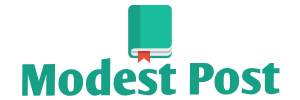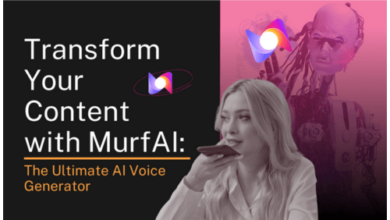Connecting your phone to an Infiniti QX50 typically involves using Bluetooth technology to pair your phone with the car’s infotainment system. Here’s a general guide on how to do it:
Materials You’ll Need:
- Infiniti QX50 with a functioning infotainment system
- Smartphone with Bluetooth capability
- USB cable (optional)
Procedure:
- Ensure Both Devices Are Ready:
- Start by turning on your Infiniti QX50 and ensuring that the infotainment system is active.
- Make sure your smartphone has Bluetooth enabled. You can typically find the Bluetooth option in your phone’s settings.
- Access the Infiniti’s Bluetooth Menu:
- On the infotainment system’s touchscreen, navigate to the “Settings” or “Phone” menu. The exact location of these menus may vary depending on the Infiniti model and year.
- Pair Your Phone:
- In the “Settings” or “Phone” menu, look for an option to “Pair a Device,” “Bluetooth Pairing,” or something similar. Select this option to start the pairing process.
- Set Your Phone to Discoverable:
- On your smartphone, go to the Bluetooth settings, and make sure your phone is set to “Discoverable” or “Visible to other devices.” This allows your car’s infotainment system to detect your phone.
- Search for Devices:
- On the Infiniti’s infotainment screen, select the option to search for available devices. It should start scanning for nearby Bluetooth devices.
- Select Your Phone:
- When your smartphone’s name appears on the infotainment screen, select it to initiate the pairing process.
- Confirm Pairing on Your Phone:
- Your smartphone will likely display a pairing request or PIN code. Confirm the pairing request on your phone. The PIN code ensures a secure connection.
- Complete the Pairing:
- Once the pairing is successful, you should see a confirmation message on both your smartphone and the infotainment screen. Your phone is now connected to your Infiniti QX50.
- Configure Permissions (if prompted):
- Depending on your smartphone’s operating system (iOS or Android), you may be prompted to grant various permissions to your car’s infotainment system, such as access to contacts, messages, and music. Follow the on-screen instructions to configure these settings as desired.
- Test the Connection:
- Make a test call or play some music from your phone to ensure that the audio is coming through the car’s speakers.
- Additional Features:
- Many modern infotainment systems also support additional features like hands-free calling, voice commands, and text message notifications. Explore your car’s infotainment menu to access and configure these features.
- USB Connection (if desired):
- Some users prefer to connect their phones to the car’s infotainment system using a USB cable for more seamless integration. Simply plug the USB cable into your phone and the car’s USB port, and follow the on-screen prompts to connect.
Please note that the exact menu options and procedures may vary depending on the model year of your Infiniti QX50 and your smartphone’s operating system. Consult the user manual for your car and phone for specific instructions tailored to your devices.