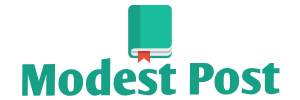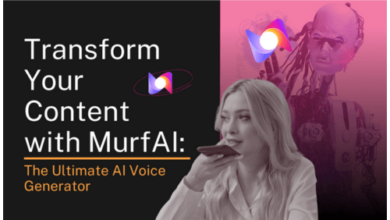To connect Z-Wave devices to Alexa, you will typically need a Z-Wave hub or controller that is compatible with Alexa. Z-Wave is a wireless communication protocol used for home automation, and a Z-Wave hub serves as a bridge between your Z-Wave devices and Alexa. Here are the general steps to connect Z-Wave to Alexa:
Requirements:
- Z-Wave hub or controller (compatible with Alexa).
- Z-Wave devices you want to control.
- An Amazon Echo device with the Alexa voice assistant.
Steps:
- Set Up Your Z-Wave Hub:
- First, ensure that your Z-Wave hub or controller is set up and connected to your home network. Follow the manufacturer’s instructions to do this. Make sure it’s compatible with Alexa.
- Add Z-Wave Devices to the Hub:
- Pair your Z-Wave devices (e.g., smart switches, dimmers, plugs, locks, sensors) with the Z-Wave hub according to the hub’s instructions. Typically, this involves putting the Z-Wave hub into pairing or inclusion mode and then activating the inclusion mode on the Z-Wave device.
- Set Up the Alexa Skill for Your Z-Wave Hub:
- Open the Alexa app on your smartphone or tablet.
- Tap the “More” option in the bottom right corner.
- Select “Skills & Games.”
- Search for the Alexa skill associated with your Z-Wave hub (e.g., “SmartThings,” “Wink,” “Hubitat,” etc.).
- Enable the skill and follow the on-screen instructions to link your Z-Wave hub account with your Alexa account.
- Discover Devices:
- Once you’ve linked your Z-Wave hub account to Alexa, you can use voice commands or the Alexa app to discover your Z-Wave devices.
- Say, “Alexa, discover devices” or use the “Discover Devices” option in the Alexa app.
- Alexa will scan for new devices on your Z-Wave network and add them to your Alexa device list.
- Group Devices (Optional):
- In the Alexa app, you can create groups and assign your Z-Wave devices to specific groups for easier control.
- For example, you can create a group named “Living Room Lights” and add all your Z-Wave lights in the living room to that group.
- Control Z-Wave Devices with Alexa:
- You can now control your Z-Wave devices using voice commands with Alexa. For example, say, “Alexa, turn on the living room lights,” if you have a Z-Wave light group named “Living Room Lights.”
- Create Automation (Optional):
- Depending on your Z-Wave hub and Alexa’s capabilities, you may be able to create automation routines. These routines allow you to automate actions based on triggers or schedules. For example, you can set up a routine to turn off all lights when you say, “Alexa, goodnight.”
That’s it! You’ve successfully connected your Z-Wave devices to Alexa through your Z-Wave hub or controller. You can now control and automate your Z-Wave smart home devices using voice commands and the Alexa app. The specific steps may vary slightly depending on your Z-Wave hub’s brand and model, so be sure to consult your hub’s user manual or customer support for detailed instructions.