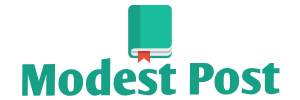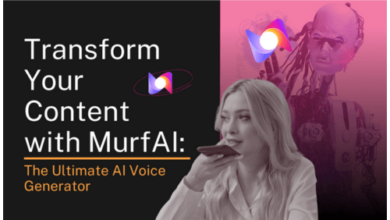Converting a mesh to a solid in Autodesk Inventor can be a bit challenging, as Inventor primarily deals with parametric 3D solid modeling rather than mesh modeling. However, you can use a combination of tools to achieve this conversion. Here’s a general method to convert a mesh to a solid in Autodesk Inventor:
Note: The success of this method depends on the complexity and quality of the mesh. Simple meshes may convert more easily, while complex or poorly constructed meshes may require extensive manual work.
Materials Needed:
- Autodesk Inventor software
- 3D mesh file (STL, OBJ, etc.)
Steps:
- Import the Mesh:
- Open Autodesk Inventor and create a new part or assembly document.
- Go to the “3D Model” tab, and in the “Create” panel, click on “Import” to bring in your mesh file (STL, OBJ, etc.). Select the mesh file from your computer and click “Open.”
- Convert the Mesh:
- Once the mesh is imported, it will be treated as a “B-Rep” object in Inventor. However, it’s still a mesh, not a solid. To convert it to a solid, you can use the “Stitch” tool.
- In the “3D Model” tab, go to the “Modify” panel and select “Stitch.”
- Select all the faces or regions of the mesh you want to stitch together. If your mesh is well-organized, you can try selecting all faces at once. If not, you may need to select smaller portions of the mesh and stitch them together individually.
- Adjust Stitch Settings:
- After selecting the faces, the “Stitch” dialog box will appear. Adjust the settings as needed. You can choose to create a single solid or multiple solids.
- Pay attention to the “Gap Tolerance” setting, which determines how closely the mesh elements need to be to be considered part of the same solid. Adjust this value to minimize gaps.
- Stitch the Mesh:
- Click “OK” to perform the stitching operation. This will attempt to convert the mesh into a solid based on the selected faces and settings.
- Review and Edit:
- After stitching, review the resulting solid. Check for any missing or extra faces, gaps, or inconsistencies in the solid.
- You may need to manually edit the solid, especially if the mesh was complex or poorly constructed. Use tools like “Face,” “Edge,” and “Vertex” commands to refine the solid.
- Save the Solid:
- Once you are satisfied with the solid, save your Inventor document. The mesh has now been converted to a solid within the Inventor environment.
Please keep in mind that the success of this conversion largely depends on the quality and complexity of the original mesh. Simple and well-structured meshes are more likely to convert accurately, while complex and irregular meshes may require more manual editing and refinement. Additionally, the specific steps and tools may vary slightly depending on the version of Autodesk Inventor you are using.