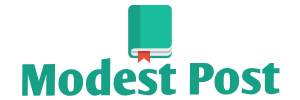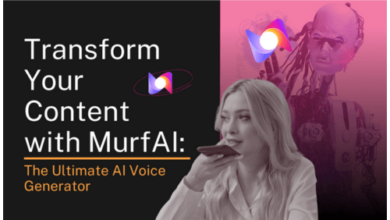The Furrion DV7200 is an in-dash multimedia receiver with a built-in DVD player and Bluetooth capability. To connect a Bluetooth device (such as a smartphone or tablet) to the Furrion DV7200, you can follow these general steps:
Materials You’ll Need:
- Furrion DV7200 multimedia receiver
- Bluetooth-enabled device (e.g., smartphone, tablet)
- Your device’s Bluetooth must be turned on and in pairing mode.
Procedure:
- Power On the Furrion DV7200:
- Start by turning on your Furrion DV7200 multimedia receiver. Ensure that it’s in the Bluetooth pairing mode.
- Enable Bluetooth on Your Device:
- On your Bluetooth-enabled device (e.g., smartphone or tablet), go to the settings or Bluetooth menu and ensure that Bluetooth is enabled.
- Start the Pairing Process:
- On your Furrion DV7200, access the Bluetooth menu. The exact location and access method may vary, so consult your DV7200’s user manual for specific instructions.
- Search for Available Devices:
- On your device, initiate a search for available Bluetooth devices. This typically involves selecting “Scan” or “Search for Devices” in your device’s Bluetooth settings.
- Select the Furrion DV7200:
- In the list of available devices on your device’s screen, you should see the Furrion DV7200 listed. It may appear as “DV7200” or a similar identifier. Select it to begin the pairing process.
- Pair the Devices:
- You may be prompted to confirm the pairing on both your Furrion DV7200 and your Bluetooth device. Confirm the pairing on both devices.
- Enter a PIN (if prompted):
- Some devices may require you to enter a PIN for pairing. If prompted, check the DV7200’s display or your device’s screen for the PIN and confirm it on both devices.
- Connection Confirmation:
- Once paired, your Furrion DV7200 should display a confirmation message, and your Bluetooth device should show that it’s connected to the DV7200.
- Audio Playback:
- You can now use your Bluetooth device to play audio through the Furrion DV7200. This includes streaming music, making hands-free calls, and more.
- Adjust Settings (Optional):
- Depending on your specific needs and preferences, you can adjust audio and Bluetooth settings on both your DV7200 and your connected device. This might include setting the audio source to Bluetooth, adjusting volume levels, or configuring call settings.
- Disconnect and Reconnect (if needed):
- If you want to disconnect your Bluetooth device, you can typically do so from your device’s Bluetooth settings. To reconnect, turn on Bluetooth on your device and select the DV7200 from your device’s list of paired devices.
Please note that the exact steps and menu options may vary slightly depending on the firmware version of your Furrion DV7200 and the operating system of your Bluetooth device. If you encounter any difficulties, refer to the user manual that came with your DV7200 for model-specific instructions or consult Furrion’s customer support for assistance.