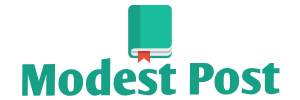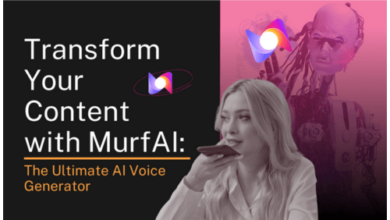To connect a Bluetooth device to an Infiniti QX60, follow these steps:
Note: The exact steps may vary slightly depending on the year and model of your Infiniti QX60, as well as the version of its infotainment system. These instructions provide a general overview of the process.
Materials You’ll Need:
- Infiniti QX60 with Bluetooth capability
- Bluetooth-enabled device (e.g., smartphone, tablet)
Procedure:
- Power On Your Infiniti QX60:
- Start by turning on your vehicle. Make sure the ignition is in the “On” position, but you don’t need to start the engine.
- Enable Bluetooth on Your Device:
- On your Bluetooth-enabled device (e.g., smartphone or tablet), go to the settings or Bluetooth menu and ensure that Bluetooth is turned on.
- Access the Infotainment System:
- Depending on the year and model of your Infiniti QX60, access the infotainment system through the touchscreen display in the center console. Some models have a dedicated “Menu” button on the control panel.
- Access Bluetooth Settings:
- In the infotainment system, look for the Bluetooth settings menu. This menu may be labeled as “Bluetooth,” “Phone,” “Device,” or something similar.
- Pair a New Device:
- In the Bluetooth settings menu, select the option to pair a new device. This action typically initiates the pairing process and makes your vehicle discoverable to other Bluetooth devices.
- Start Device Discovery:
- On your Bluetooth-enabled device, initiate a search for available Bluetooth devices. This is usually done through your device’s Bluetooth settings.
- Select Your Vehicle:
- In the list of available devices on your Bluetooth-enabled device, you should see your Infiniti QX60 listed. It may appear as “Infiniti QX60” or a similar identifier. Select it to begin the pairing process.
- Confirm Pairing:
- You may be prompted to confirm the pairing on both your Infiniti QX60’s infotainment system and your Bluetooth device. Follow the on-screen instructions on both devices to confirm the pairing.
- Enter a PIN (if prompted):
- Some devices require you to enter a PIN for pairing. If prompted, check the infotainment system’s display or your device’s screen for the PIN and confirm it on both devices.
- Pairing Confirmation:
- Once paired, your Infiniti QX60’s infotainment system should display a confirmation message, and your Bluetooth device should show that it’s connected to your vehicle.
- Test Connectivity:
- You can now use your Bluetooth-enabled device to make hands-free calls, stream audio, and use other Bluetooth features through your Infiniti QX60’s infotainment system.
- Adjust Bluetooth Settings (Optional):
- Depending on your specific needs and preferences, you can adjust Bluetooth settings on both your infotainment system and your connected device. This might include configuring call settings, adjusting audio sources, and more.
- Disconnect and Reconnect (if needed):
- To disconnect your Bluetooth device, you can typically do so from your device’s Bluetooth settings. To reconnect, turn on Bluetooth on your device and select your Infiniti QX60 from your device’s list of paired devices.
Keep in mind that the exact menu options and steps may vary depending on your vehicle’s specific year and model. If you encounter any difficulties or have questions about the Bluetooth pairing process, refer to your vehicle’s owner’s manual or contact Infiniti customer support for assistance.