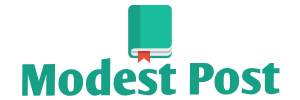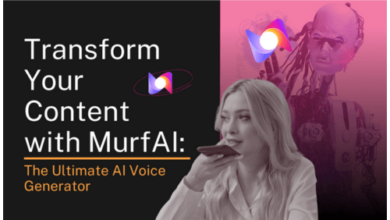Daybetter LED lights are often controlled through a mobile app that allows you to change colors, brightness, and lighting effects. To connect Daybetter LED lights to the app, follow these general steps:
Materials You’ll Need:
- Daybetter LED lights with a compatible controller (often a Wi-Fi or Bluetooth controller)
- A smartphone or tablet with Wi-Fi or Bluetooth capabilities
- The Daybetter app (download it from the App Store or Google Play Store)
Procedure:
- Set Up Your LED Lights:
- Unbox and set up your Daybetter LED lights as per the manufacturer’s instructions. Ensure that the LED strip is correctly installed, and the controller is connected to the strip.
- Power On the LED Lights:
- Plug in the power supply for your LED lights and turn them on. The LED strip should illuminate.
- Download the Daybetter App:
- On your smartphone or tablet, go to the App Store (iOS) or Google Play Store (Android).
- Search for the “Daybetter” app and download it to your device.
- Launch the App:
- Open the Daybetter app on your device.
- Create or Log In to Your Account (if required):
- Some LED light apps may require you to create an account or log in. Follow the on-screen prompts to complete this step.
- Enable Wi-Fi or Bluetooth (if required):
- Depending on your LED lights and controller, you may need to enable Wi-Fi or Bluetooth on your device to establish a connection. Check the manufacturer’s instructions for guidance.
- Add a New Device:
- In the Daybetter app, look for an option to add a new device or connect to your LED lights. This option may vary depending on the app’s design, but it’s usually found in the settings or device management section.
- Scan for Available Devices:
- The app should initiate a scan for available LED light controllers. Ensure that your LED lights are powered on and in pairing mode.
- Select Your LED Lights:
- In the list of available devices, select your Daybetter LED light controller.
- Follow the Pairing Instructions:
- The app will provide on-screen instructions for pairing your LED lights with your device. This may include confirming a code, pressing a button on the controller, or other steps.
- Wait for Connection Confirmation:
- Once the pairing process is successful, you should receive a confirmation message in the app that your LED lights are connected.
- Control Your LED Lights:
- You can now use the Daybetter app to control your LED lights. You can change colors, adjust brightness, select lighting effects, and more, depending on the features of your LED lights.
- Explore Additional Features:
- Some LED light apps offer additional features such as setting schedules, creating custom lighting scenes, or syncing with music. Explore the app to take advantage of these options.
Please note that the specific steps and options in the Daybetter app may vary depending on the model and version of your LED lights and the app itself. Always refer to the user manual or instructions provided with your LED lights for model-specific guidance.