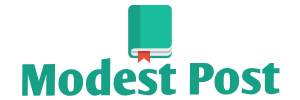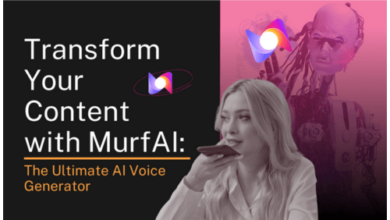To connect a PXN steering wheel to a PlayStation 4 (PS4), you’ll need to follow these steps:
- Check Compatibility: Ensure that your PXN steering wheel model is compatible with the PS4. Not all steering wheels are compatible with the PS4, so make sure your model explicitly supports the PS4.
- Connect the Wheel to the PS4: a. Plug the USB cable from the PXN steering wheel into one of the available USB ports on your PS4. b. Turn on your PS4 console.
- Configure the Wheel: a. Once the wheel is connected, it should be automatically recognized by the PS4. b. If the PS4 prompts you to configure the wheel, follow the on-screen instructions. This typically involves setting up buttons and calibrating the wheel.
- Set the Input Device: a. Go to the PS4’s main menu. b. Navigate to “Settings” > “Devices” > “Controllers.” c. Under “Controllers,” select “Use USB Cable” if it’s not already selected.
- Calibrate the Steering Wheel: a. In some cases, you may need to calibrate the steering wheel to ensure it’s working correctly. This can usually be done in the game settings, or you may need to refer to the steering wheel’s user manual for specific instructions.
- Launch a Compatible Game: a. Not all PS4 games support steering wheels. Ensure that you have a compatible racing or driving game. b. Launch the game. c. In the game’s settings, configure the input to recognize the steering wheel. This may involve selecting “Steering Wheel” as the control input.
- Enjoy Racing: Once everything is set up, you should be able to use your PXN steering wheel to play racing games on your PS4.
Please note that the specific instructions may vary slightly depending on the model of your PXN steering wheel and the game you’re playing. Always refer to the user manual that came with your steering wheel for any specific setup or calibration instructions. Additionally, make sure your steering wheel’s firmware is up to date, as manufacturers may release updates to improve compatibility.