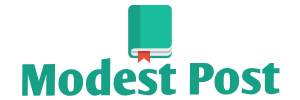To connect a Sengled smart bulb to Amazon Alexa, you’ll need to use the Alexa app and follow these steps:
- Set Up Your Sengled Smart Bulb: a. Screw the Sengled smart bulb into a compatible light socket. b. Turn on the bulb and ensure it’s in pairing mode. Usually, Sengled bulbs will blink or flash to indicate they are ready to connect.
- Download and Open the Amazon Alexa App: a. If you haven’t already, download the Amazon Alexa app from the App Store (iOS) or Google Play Store (Android). b. Sign in or create an Amazon account if prompted.
- Add the Sengled Skill: a. In the Alexa app, tap the three horizontal lines (menu) in the upper-left corner to open the sidebar. b. Select “Skills & Games.”
- Search for the Sengled Skill: a. In the Skills & Games section, search for “Sengled.” b. Tap on the “Sengled Home” skill when you find it.
- Enable the Sengled Skill: a. Tap the “Enable” button to enable the Sengled skill. b. Sign in to your Sengled account or create one if you don’t have an account yet.
- Discover Devices: a. After successfully linking your Sengled account, tap “Discover Devices.” b. Alexa will search for and discover your Sengled smart bulb. This process may take a few moments.
- Name Your Sengled Bulb: a. Once the Sengled bulb is discovered, you can assign it a name. This is the name you will use to control the bulb with voice commands. b. You can choose a default name or create a custom name (e.g., “Living Room Lamp”). c. Tap “Save” or “Done” to confirm the name.
- Test Voice Control: a. Now that your Sengled bulb is connected to Alexa, you can control it using voice commands. For example, you can say, “Alexa, turn on [bulb name]” or “Alexa, dim [bulb name].”
Your Sengled smart bulb is now successfully connected to Amazon Alexa, and you can control it using the Alexa app or by voice commands through your Alexa-enabled devices like Echo speakers. Make sure the bulb remains powered on for Alexa to control it.