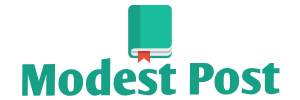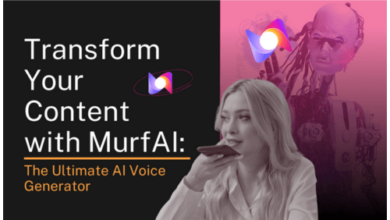Converting a CISO file to an ISO file involves a simple process. CISO files are compressed ISO files typically used in the PSP (PlayStation Portable) gaming system. Here’s how to convert a CISO file to a standard ISO file using a tool called “CisoXP”:
Note: Always make sure you have the legal right to convert and use these files, and only use this method for legitimate purposes.
Materials Needed:
- CisoXP software (you can download it from reputable sources).
- CISO file you want to convert to ISO.
Steps:
- Download and Install CisoXP:
- Download CisoXP from a trusted source and install it on your computer.
- Launch CisoXP:
- Run the CisoXP application once it’s installed.
- Open CISO File:
- Click on the “Open” or “Load” button within CisoXP to select the CISO file you want to convert. Navigate to the location of your CISO file and select it.
- Specify Output Location:
- Choose the directory where you want to save the converted ISO file. You can usually do this by clicking on the “Browse” or “Destination” button in CisoXP and selecting a folder.
- Start Conversion:
- Initiate the conversion process by clicking on the “Convert” or “Start” button. CisoXP will begin converting the CISO file to an ISO file.
- Wait for Completion:
- Wait for the conversion process to finish. The time it takes depends on the size of the CISO file and the performance of your computer.
- Locate the ISO File:
- Once the conversion is complete, go to the output directory you specified earlier to find the newly created ISO file.
- Test the ISO File:
- To ensure that the conversion was successful, you can test the ISO file using a virtual drive software or by burning it to a physical disc and checking if it works as intended.
- Optional: Delete the CISO File:
- If you no longer need the CISO file, you can delete it to free up space on your computer.
That’s it! You have successfully converted a CISO file to an ISO file using CisoXP. Remember to use this method responsibly and only with files for which you have the necessary rights and permissions.