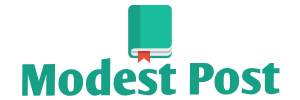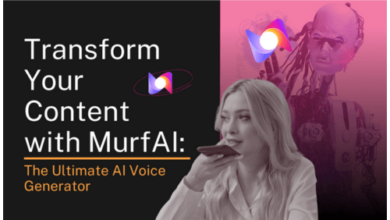Creating a corridor in AutoCAD Civil 3D involves designing a roadway or linear project by defining its alignment, profiles, assembly, and cross-sections. Here are the general steps to create a corridor:
1. Open or Create a Drawing:
- Launch AutoCAD Civil 3D and open the drawing where you want to create the corridor, or create a new one.
2. Define the Alignment:
- Create or import an alignment that represents the centerline of your corridor, specifying horizontal curves, tangents, and any necessary superelevation.
3. Define Profiles:
- Create surface profiles for the road, such as centerline, left, and right profiles. These profiles define the vertical layout of the roadway.
4. Create an Assembly:
- An assembly represents the cross-sectional components of the roadway, including lanes, shoulders, curbs, and other features. You can create custom assemblies or use predefined ones.
5. Add Targets:
- Define targets for your assembly. Targets are used to specify how the corridor components interact with the alignment and profiles. For example, a lane target may follow the alignment while maintaining a specific slope.
6. Create the Corridor:
- Use the “Corridor” command to create the corridor. Specify the corridor’s name, alignment, profile, assembly, and targets. Civil 3D will generate the 3D model of the roadway based on this information.
7. Define Corridor Parameters:
- In the corridor properties, you can adjust parameters such as corridor frequency (how often cross-sections are created), lane widening, and transitions between different components (e.g., transitioning from a shoulder to a curb).
8. Generate Corridor Surfaces:
- Generate corridor surfaces, such as the finished ground surface and individual corridor component surfaces. These surfaces are crucial for visualizing the design and performing volume calculations.
9. View Corridor Sections:
- Use the “Corridor Section Editor” to view and edit cross-sections along the corridor alignment. You can adjust elevations, slopes, and widths for each section.
10. Analyze and Edit Corridor: – Analyze the corridor design for issues like super-elevation problems or alignmentprofile conflicts. Make any necessary edits to the corridor or its components.
11. Create Cross-Sections: – Generate cross-section sheets or data for reporting and documentation. Civil 3D can create plan and profile sheets, as well as material and quantity reports.
12. Review and Refine: – Review the corridor design and make refinements as needed. Repeat the process of analyzing, editing, and reviewing until the design meets your requirements.
13. Finalize and Document: – Once satisfied with the corridor design, finalize your drawing, and create any necessary plan sheets or construction documentation.
14. Save and Share: – Save your work and share the design with project stakeholders as required.
Please note that creating a corridor in Civil 3D is a complex process, and the specific steps and options may vary depending on the project’s requirements. It’s essential to have a good understanding of the software and its tools or consult with a civil engineering professional if you are not familiar with the software.